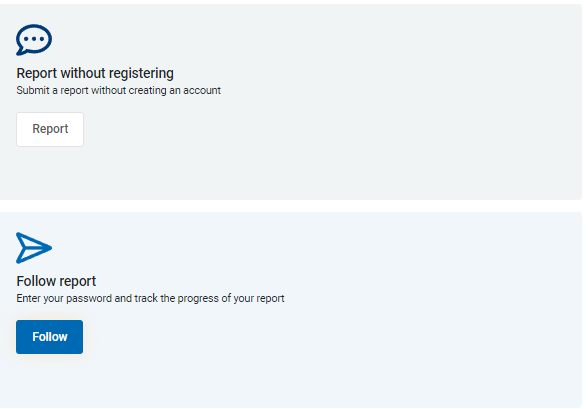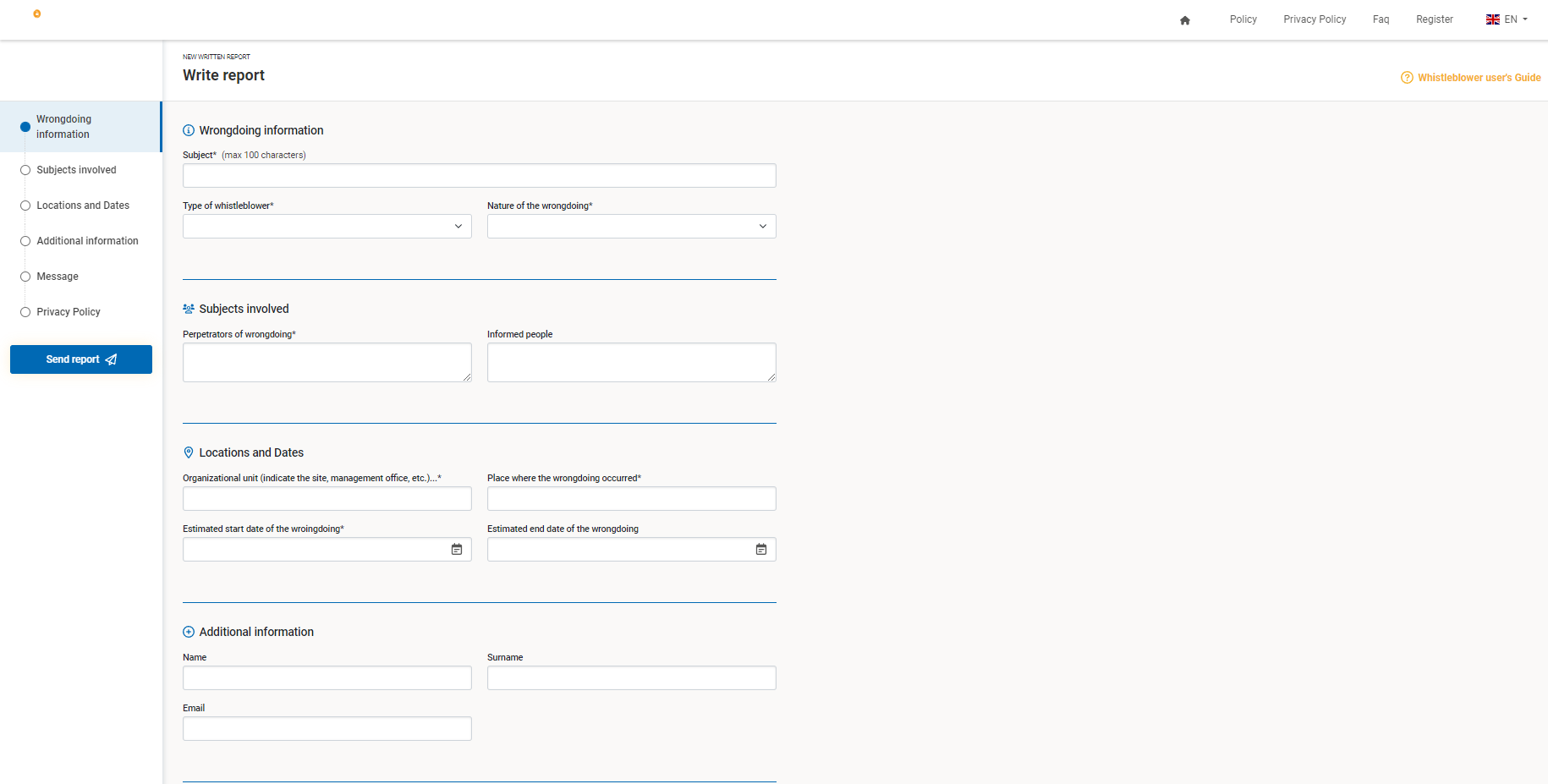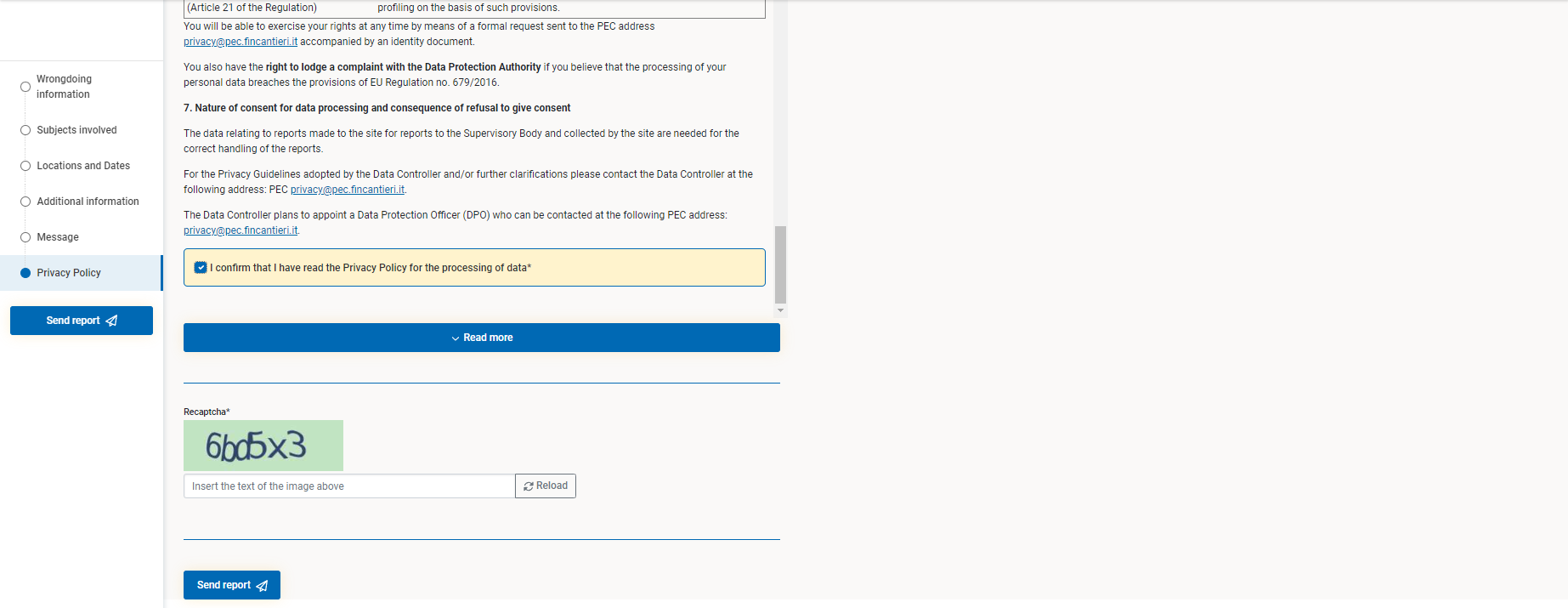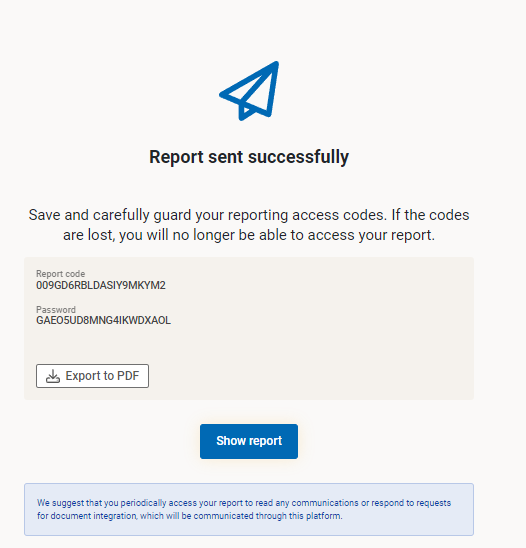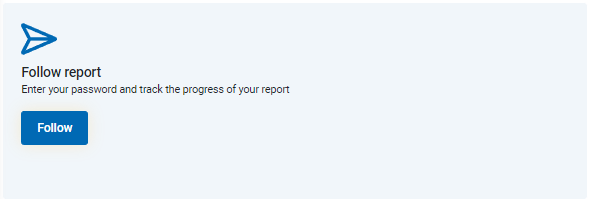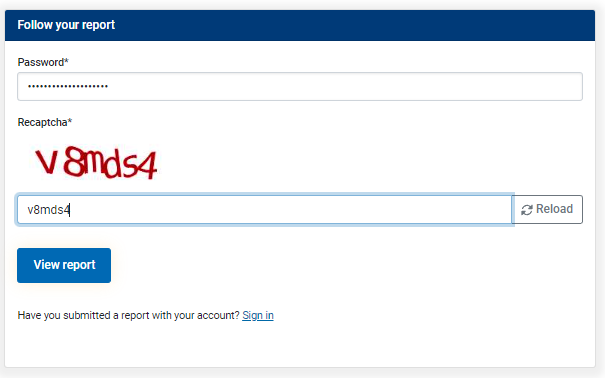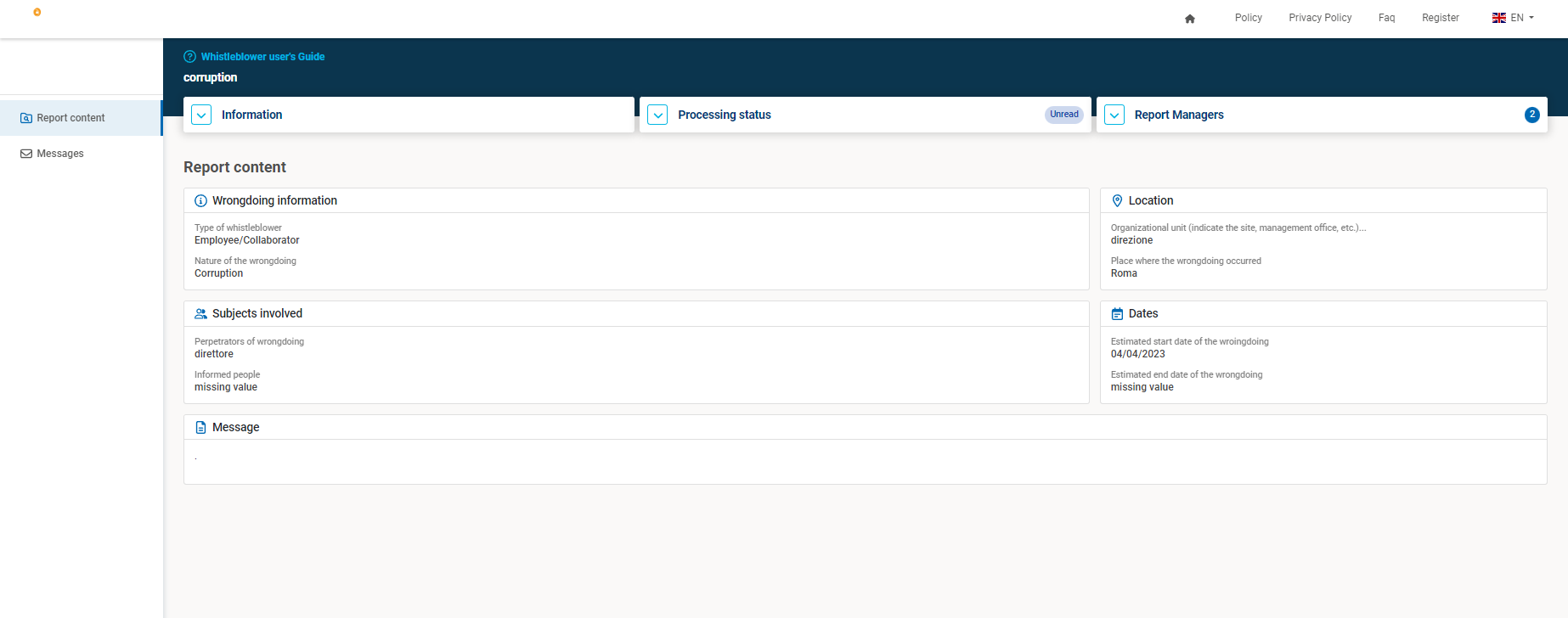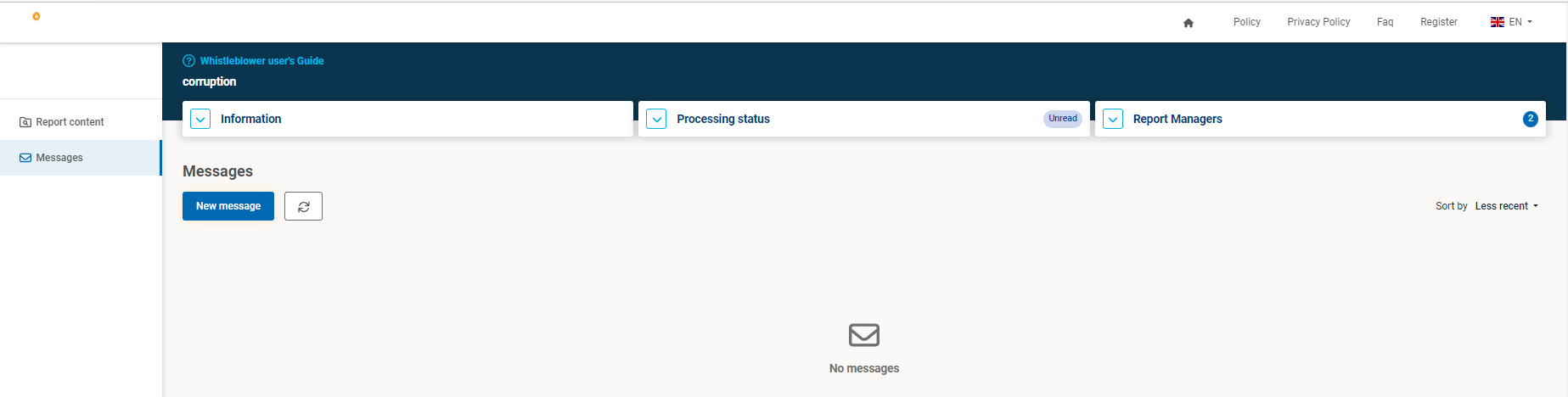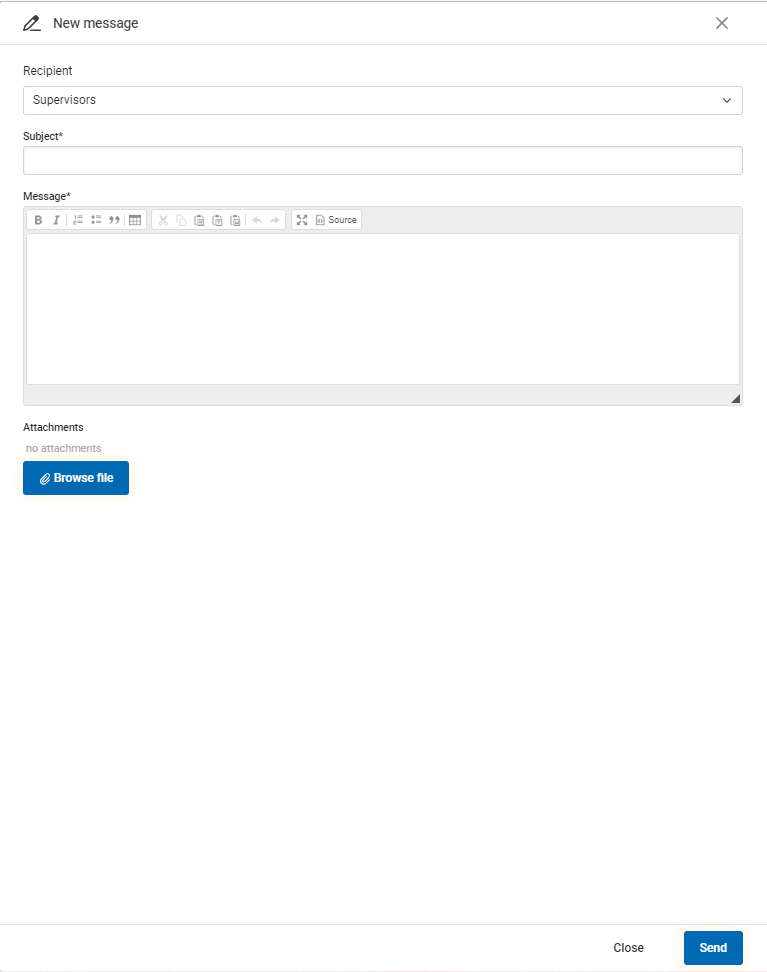SUMMARY
The software Whistleblowing is the IT tool made available to the Reporters and the Whistleblowing Supervisor of Public Institutions or Private Companies that allows to oversee the reports of violations.
The figures involved are:
• Whistleblower: Employees, members of corporate bodies, independent contractors, suppliers, customers, partners, consultants and, in general, the company's stakeholders.
• Supervisor: Subject who oversees the report: OB (Oversight Board), Compliance, Ethics Committee, etc.
• Collaborator: Subject who supports the activity of the Supervisor, appointed by the Supervisor itself.
In this context the Reporter or Whistleblower can:
• Get access to the system with two confidential and safe procedures:
• Reserved: by registering to the system in order to send a nominative report without endangering the confidentiality of the whistleblower’s identity;
• Anonymous: by sending a report without registration and identification (this option may not be active by choice of the institution)
• Insert the reports through an easy and intuitive procedure;
• Follow the report and keep track of the progress;
• Exchange messages with the Supervisor (viewable exclusively by the Supervisor and the Whistleblower);
• Exchange messages with the Collaborator (viewable exclusively by the Supervisor, the Whistleblower and the Collaborator concerned)
• Receive a response to your report and messages, via email (only for Registered Users).
[go back to the summary]
Once logged in to their reserved area, the Whistleblower can create the report by inserting the requested data and the related attachments. At a later stage the whistleblower can reply to the Supervisor’s messages and follow up the status of his report.
The system provides for the encryption and the storage of the reports. Furthermore, it sends a notification by email for every new report submitted to the Supervisor involved and to the Whistleblower as a receipt (if required by the Institution, the system will not send the notification to the Whistleblower). The emails do not contain any information about the report or anything that could endanger the confidentiality of the Whistleblower’s identity.
The system can be configured so that the report can be taken in charge by either the Supervisor or the Oversight Board (or both).
The Supervisors can interact with the whistleblower and request further information or documents throught the message area; the identity of the whistleblower will always be protected.
All the data, including attachments, are encrypted and only visible to the Whistleblower and the Supervisors.
[go back to the summary]
How to create and submit a report
In order to submit a report as a registered user, it is necessary log in to the homepage and click on Make a report.
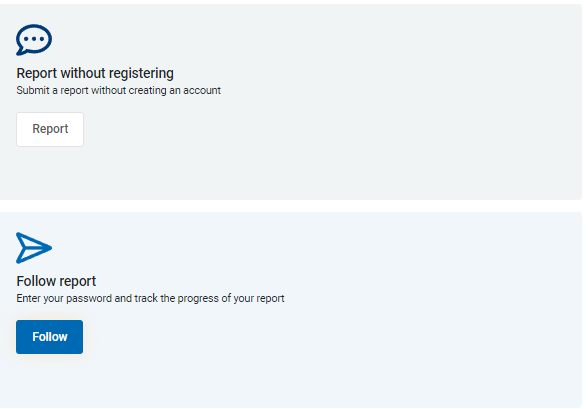
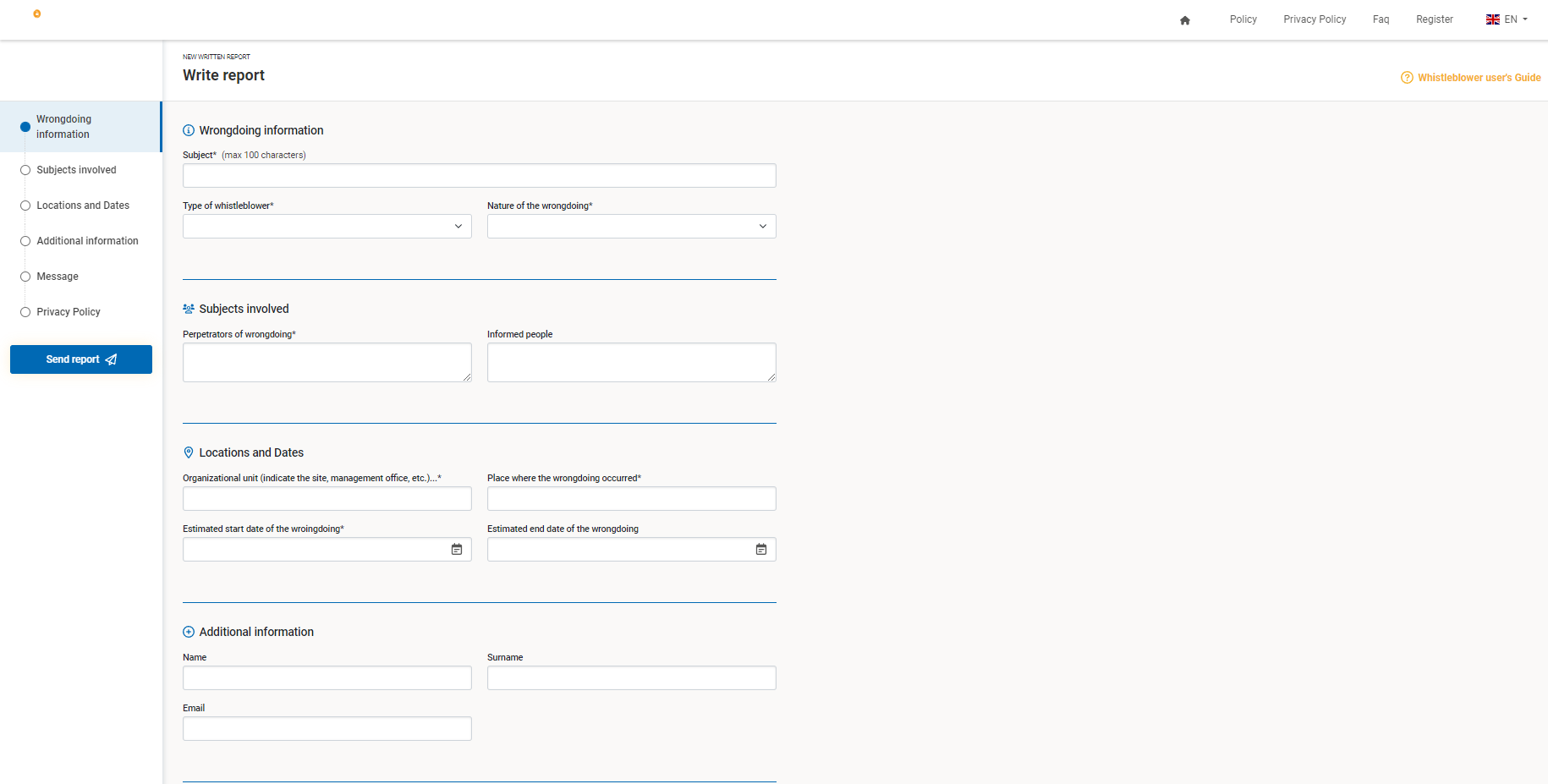

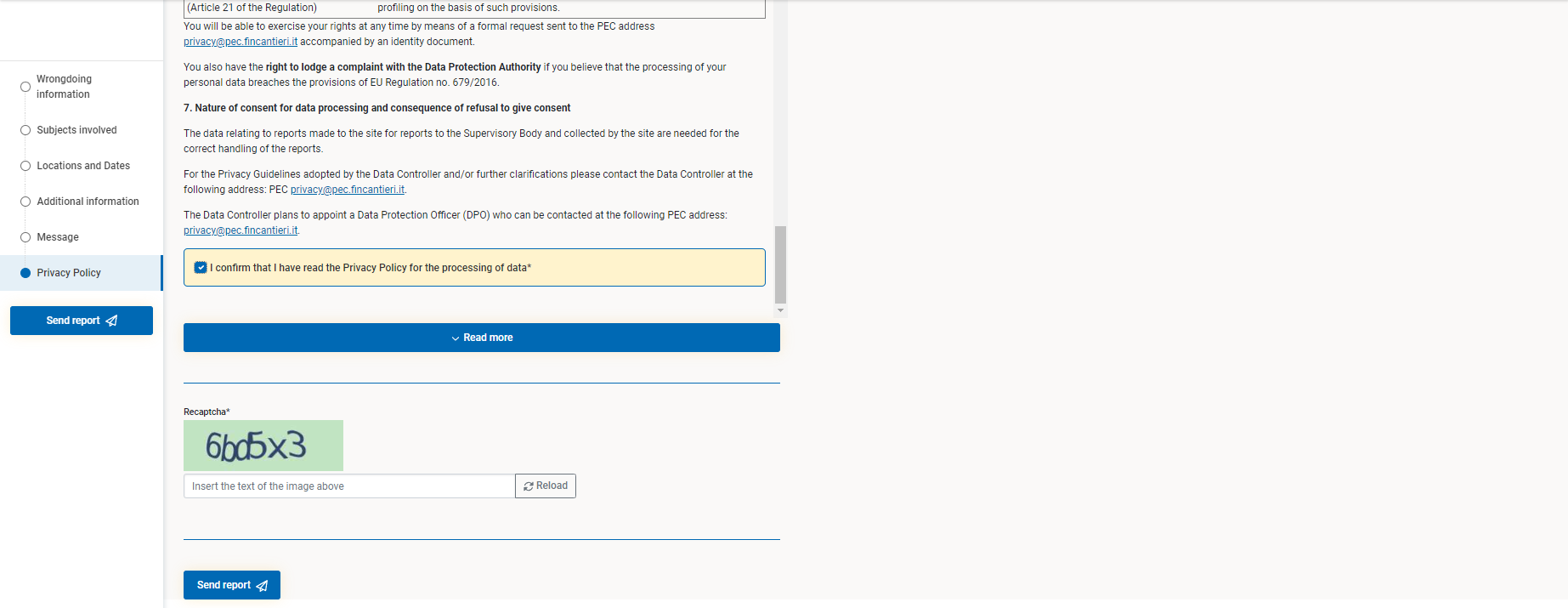
In order to submit a report it is required to fill out a form with some mandatory fields (marked with an asterisk). It is possible to insert one or more attachments by using the specific button.
• Subject: Briefly illustrate the subject of the report (required)
• Relationship of the whistleblower with the company
• Type of violation: Choose an option from the drop-down menu
• Responsible of the violation: Indicate the responsible of the violation, separating the names by commas, a dash, etc. (required)
• Other persons involved: indicate any witnesses or other persons involved (optional)
• Organizational unit: Indicate the yard, business unit, etc.
• Location of the violation: Indicate the location where the violation happened (required)
• Estimated initial date of the violation: Indicate an estimated initial date (required)
• Estimated ending date of the violation: Indicate an estimated ending date (required)
• Description: describe the facts in detail, indicating all useful information (required). It is possible to integrate the description later using the message area of the report.
• Attachments: it is possible to insert attachments up to 15MB (optional)
Note: Field titles may differ slightly depending on the software version or special customizations.
It is possible, but not required, to insert the name which will not be displayed immediately. The Supervisor will be able to display the whistleblower’s identity by completing a safety procedure first.
Once the report is submitted it is necessary to take note of the code issued by the system. Using this code it is possible to keep track of the report, integrate it and reply to any requests for clarification from the Supervisor.
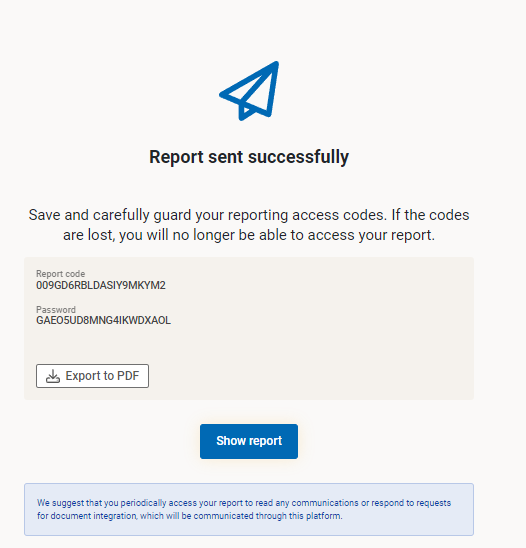
[go back to the summary]
From the homepage, by clicking on "Search for a report", it is possible to follow a report and keep track of its progress.
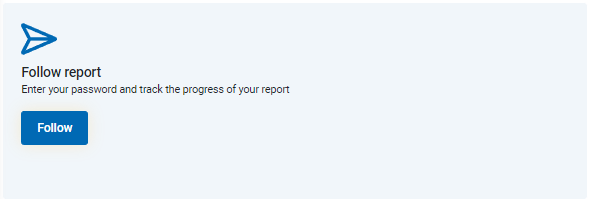
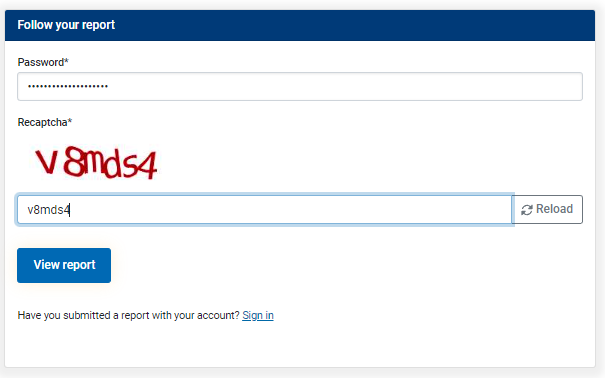
In order to do this, enter the password generated during the submission of the report and type the captcha code.
Report detail
In the Report Detail tab all the information previously inserted will be available. Moreover it is possible to keep track of the report status.
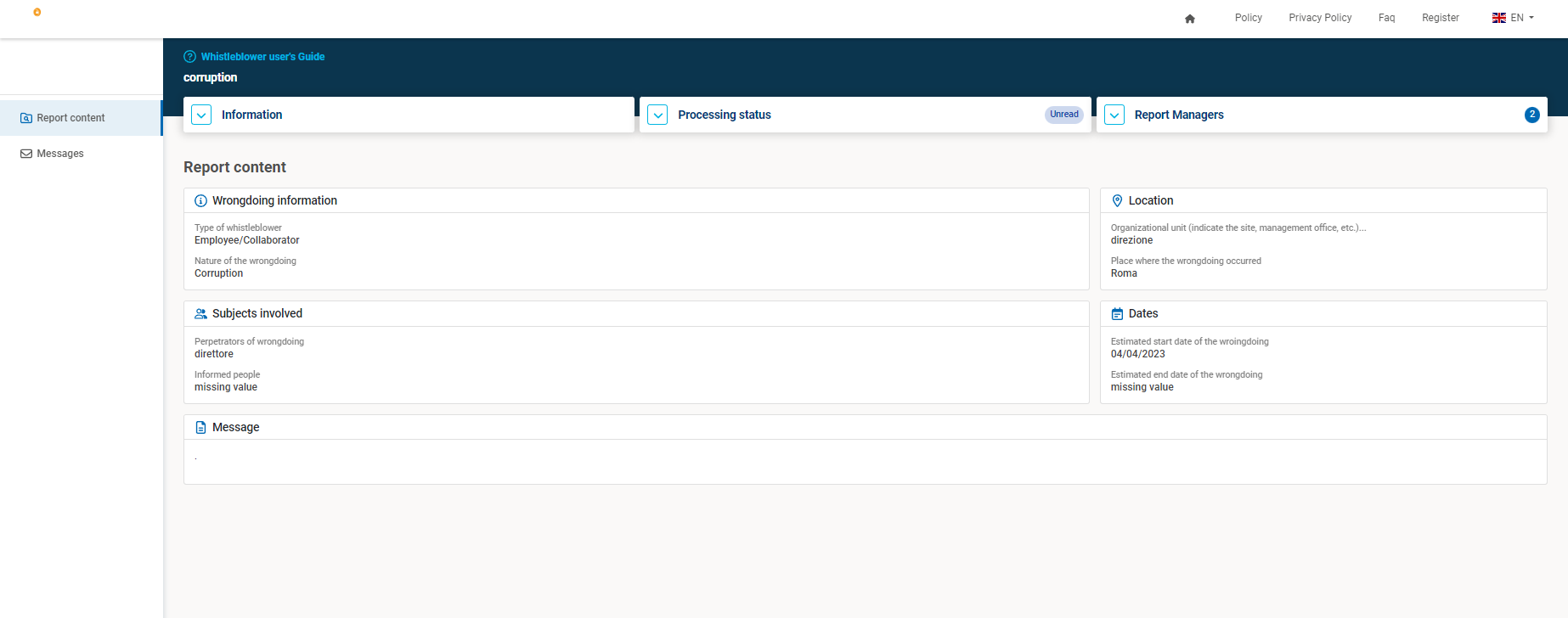
Messages
Each report has its own messaging area which can be constantly updated with new elements. In the messaging area it is possible to write a new message by clicking on New Message or to answer the received messages, by clicking on Reply.
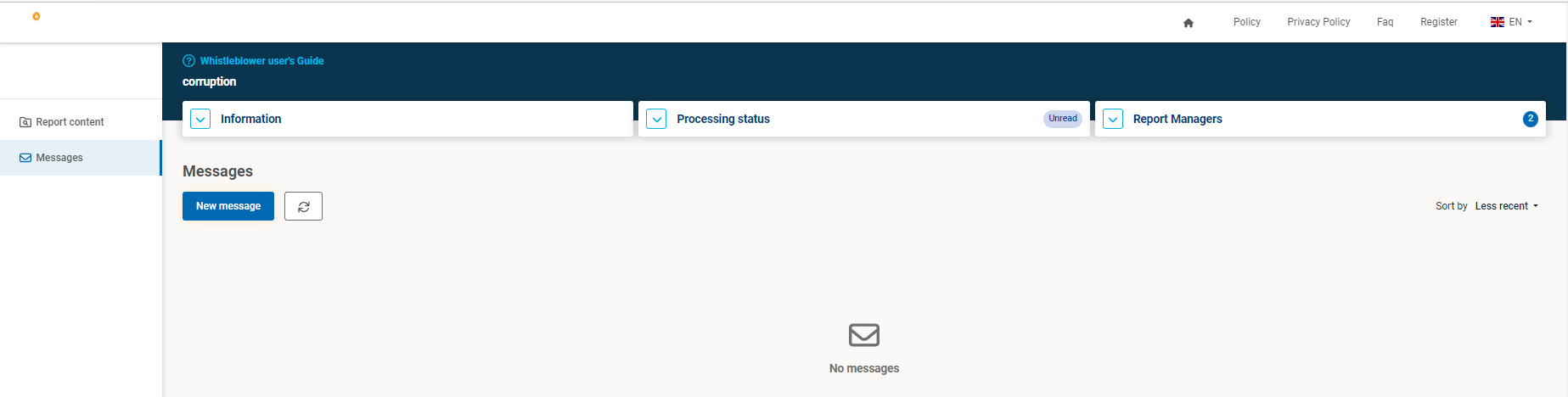
It is possible to send messages from this area. The message will not be sent via email, but it will stay on the platform instead.
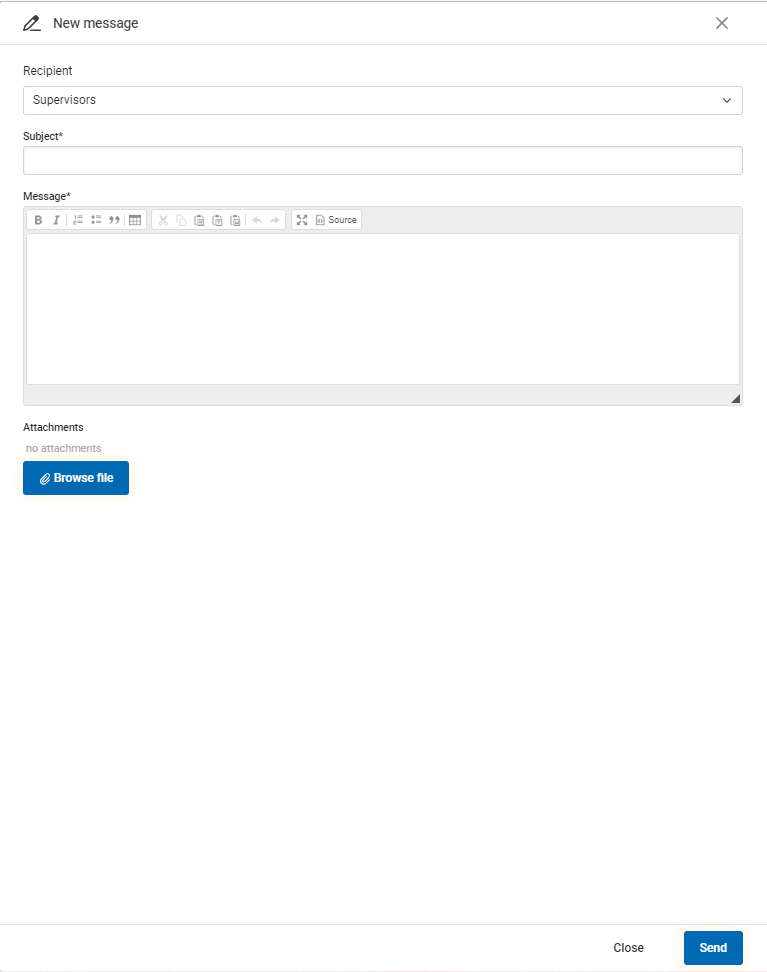
If any other collaborator involved in the violation is included in the report, you can choose who to send the message to. By selecting as the recipient the Supervisor (RPCT, Odv, or other relevant figures) the message will be sent exclusively to the persons in charge and not to the collaborator; if you send the message to the collaborator, this will be displayed by both the collaborator and the Supervisor.