Introduction
System safety and confidentiality
Sending a report
Identity of the reporter
Codes of the report
Report status
Introduction
Whistleblowing is a process that allows employees or third parties (e.g., suppliers) to confidentially report any wrongdoing encountered during their work activities.
The whistleblower (or reporter) is the person who identifies a wrongdoing or irregularity during the performance of his or her duties and decides to report it to the company or entity to which he or she belongs or to a third-party authority.
The figures involved are:
• Whistleblower: the person who provides valuable information to the purpose and makes a report about it.
• Manager: the person who handles the report.
• Collaborator: an individual appointed by the manager who supports the manager's activity.
This platform allows users to submit a report in complete confidentiality. The information entered into the system is protected by encryption and viewable only by the submitter and the recipient of the report. No other unauthorized parties can access the contents or know that a report has been sent.
Even if you fill in the First Name and Last Name fields, the report is sent to the whistleblowing manager anonymously: there is no name of the whistleblower within the report. Only the whistleblowing manager has the authority to associate the report with the name of the user who sent it. The whistleblower is notified of this action in a special area of the report, along with the reason given by the manager.
If you do not fill in the First Name and Last Name fields, the report is completely anonymous and no one will be able to trace the identity of the reporter.
Sending a report
To submit a report, you must complete all required fields that are marked with an asterisk.
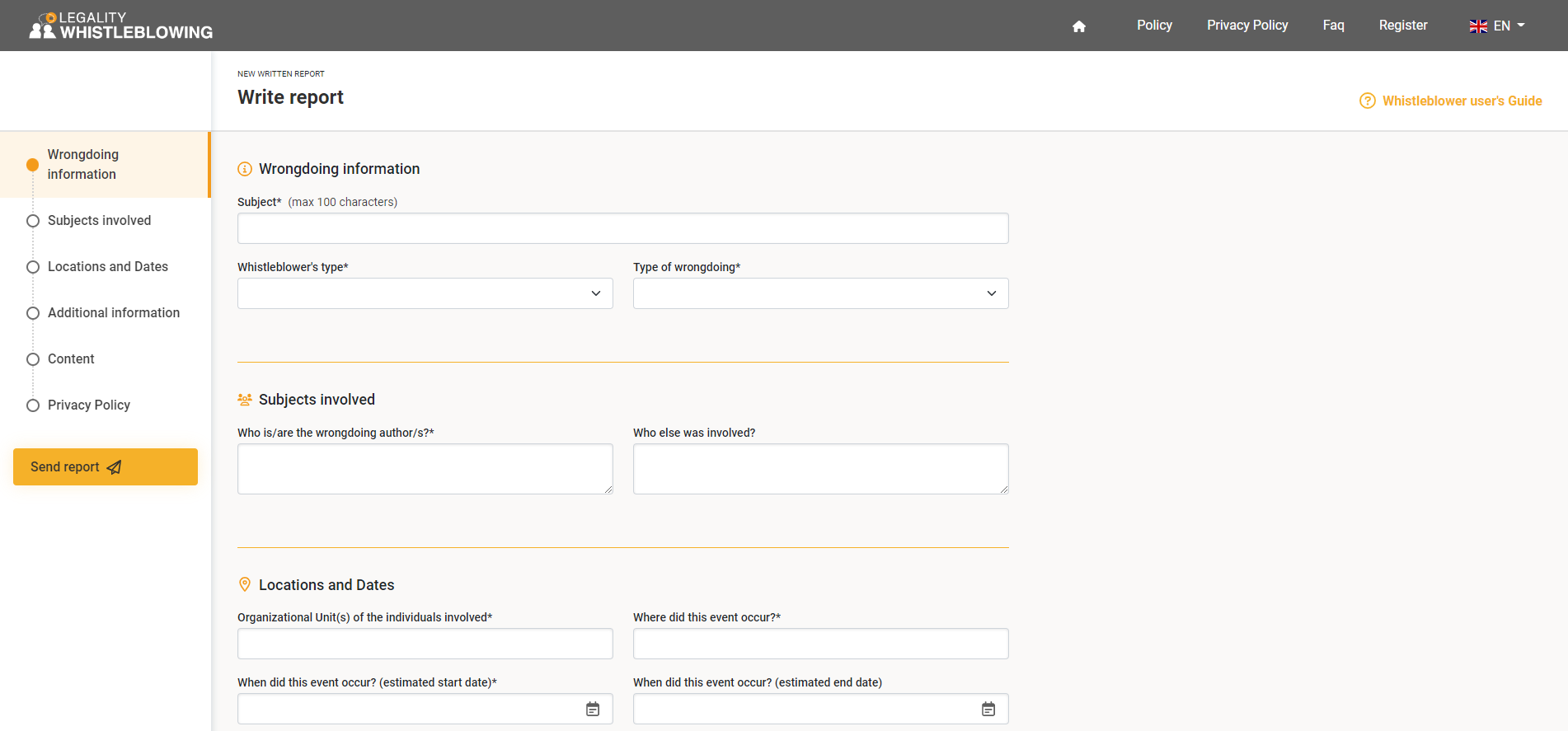
Identity of the reporter
There are fields in which you can enter your First name your last name and a personal email address.
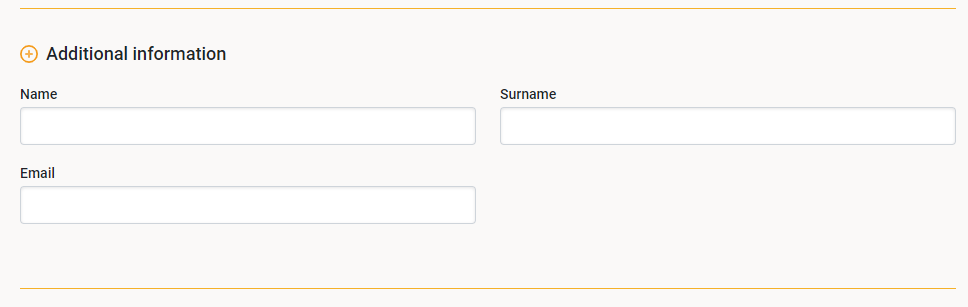
If you fill in the First and Last Name fields, the report will be sent to the whistleblowing manager anonymously: there is no name of the whistleblower within the report. In this case, only the whistleblowing manager has the authority to associate the report with the name of the user who sent it. You will be notified of this action in a special area of the report, along with the reason given by the manager.
If you do not fill in the First Name and Last Name fields, the report is completely anonymous and no one will be able to trace the identity of the whistleblower.
If you fill in the Email field, you will receive notifications from the system. No one will be able to view the email address provided.
At the bottom of the report, you will find the privacy policy and you will need to confirm that you have read it.
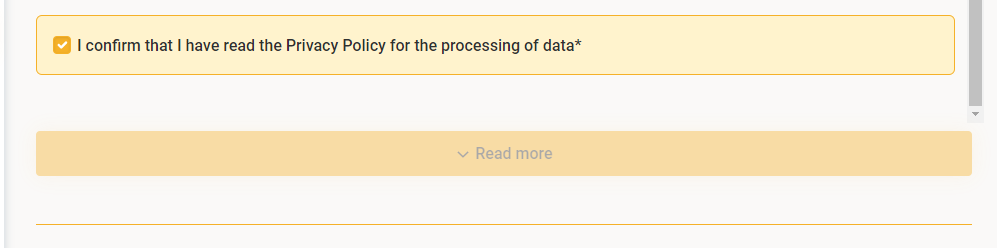
For greater confidentiality we suggest that you:
• do not include personal information that could trace your identity in the description of the reported incident;
• do not use a company email address for registration or to receive notifications from the system;
• do not send a report from your workstation;
• if you enter attachments, remember that they may also contain personal information in the metadata1.
To remove "hidden" personal information from a file, right-click and select "Properties." For more information on this topic, we recommend a search on the Internet.
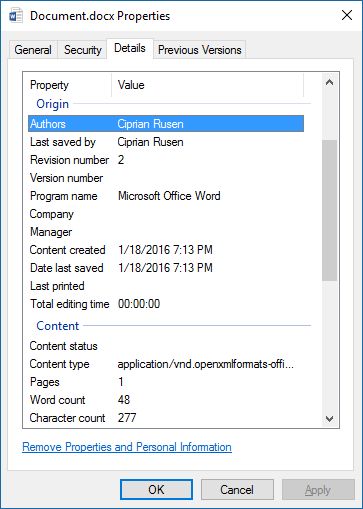
After submission, if the whistleblowing officer has enabled the notification system, you will receive an email confirmation.
1 Document properties, also known as metadata, consist of details that describe or enable identification of a file. They include details such as the title, author name, subject and keywords for identifying the subject or content of the document.
Code and password of the report
After submitting the report, you will see a code and password on the screen: copy and paste the codes into a document. You can also download the pdf file containing the codes. We recommend that you guard these codes carefully because they are needed to access your report.
If you lose the codes, you will not be able to access your report to check the status or add to it.
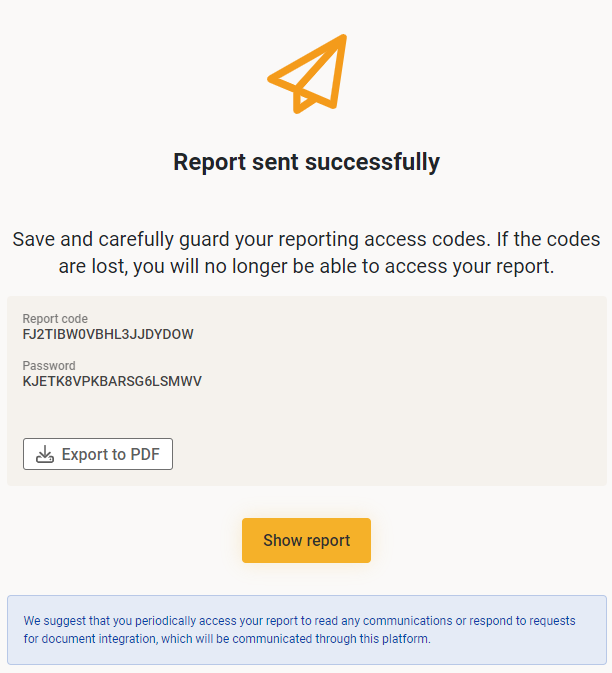
Report status
Usually, an email notification system is in place, so in case the person in charge requests clarification you will be notified by email. Obviously if you have not indicated an email address, you will not receive any notification.
In some cases, the notification system may be disabled, so if you do not receive notifications, we recommend that you periodically access the report to view the status or to read any requests from the manager.
To access the report, you must use the codes saved at the time of submission. Click on the "Follow" button.
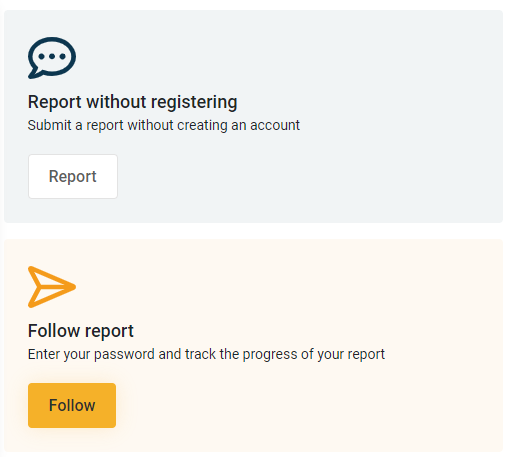
Enter the report password, the verification code, and click "View Report".
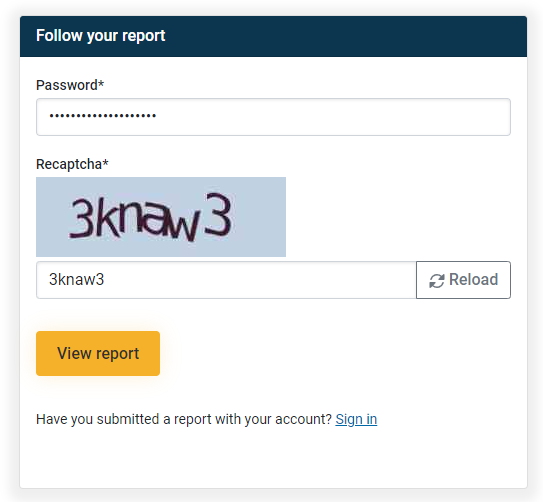
Your report contains some information: Processing status, Managers in charge of the report.
If you want to add information, do not send a new report, but use the "message" area of the report already sent.
Clicking on the report will take you to the file. In this section you will find information about the "processing status" and the people who have taken charge of your report - "Persons responsible for the report" (you may find names or simply roles).
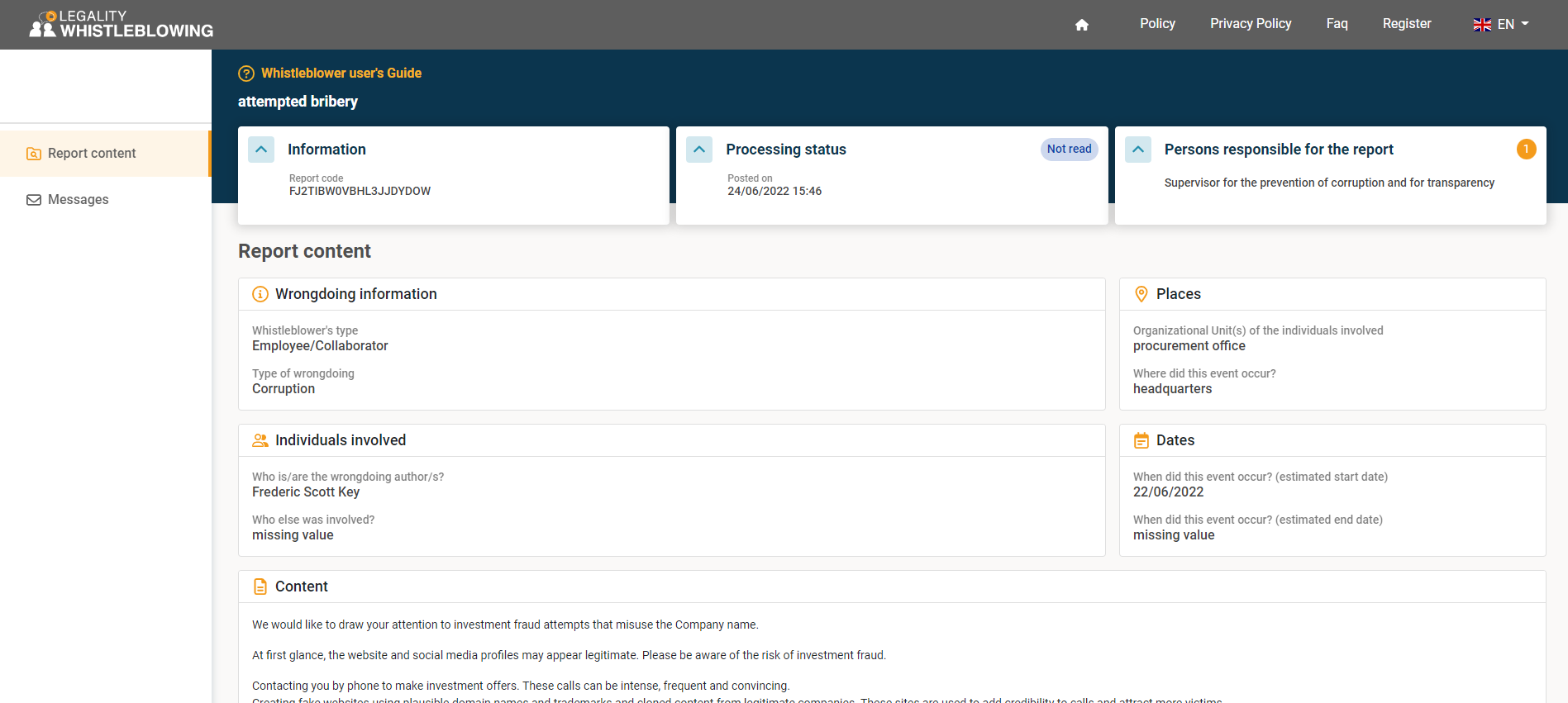
If you have indicated your first and last name, the Whistleblowing officer can view your name. In case the manager decides to display the identity of the reporter, you will find in the "information" section of the report a notice "identity displayed" with the reason.
If you did not give your full name, the report is anonymous and no one will be able to know who sent the report.
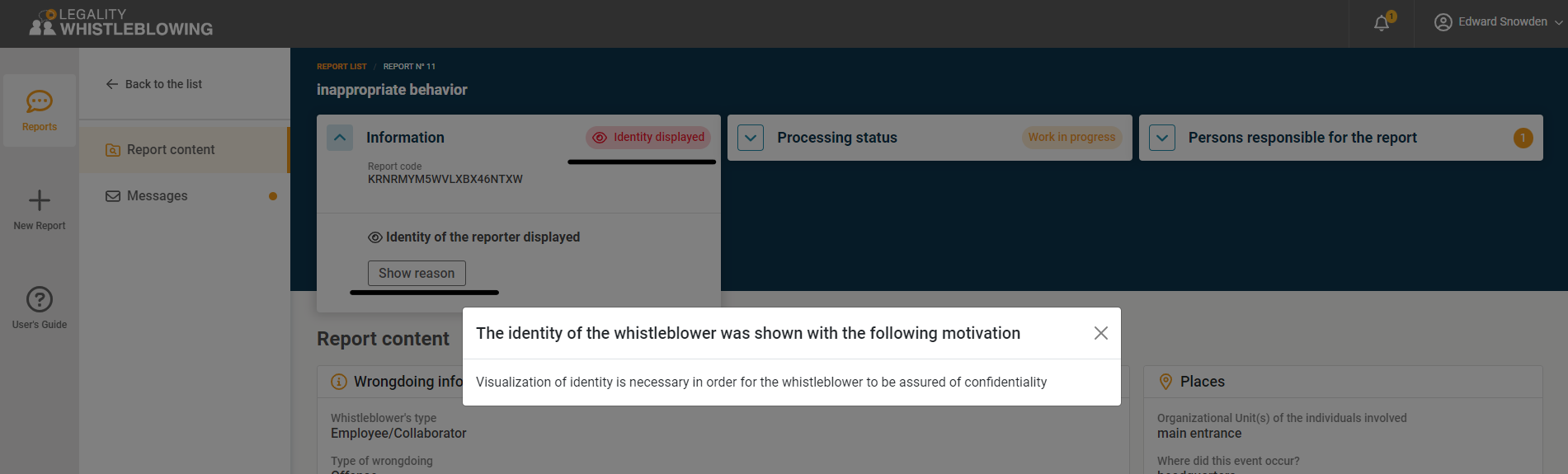
If the whistleblowing officer sends you a request for clarification, you will find a "message" within the file in the "messages" section.
Click on the message preview to read the entire content.
In the message area you can create a new message to add new information or respond to messages from other users who are in charge of your report.
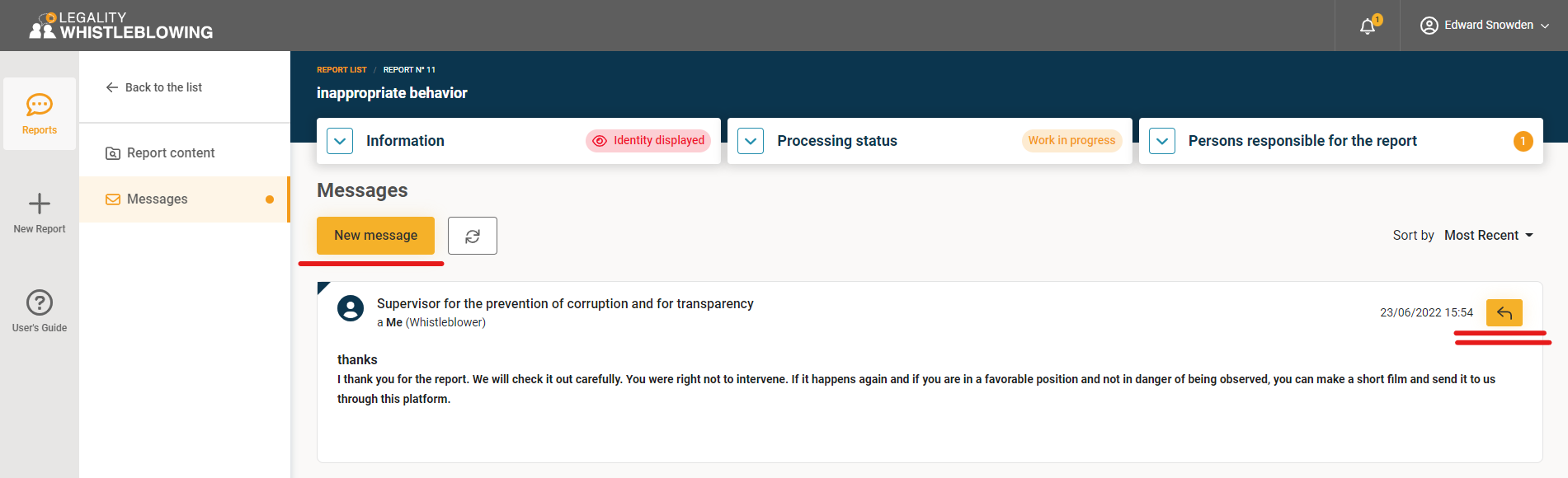
Note: If the status of the report is "closed," you can no longer send messages.